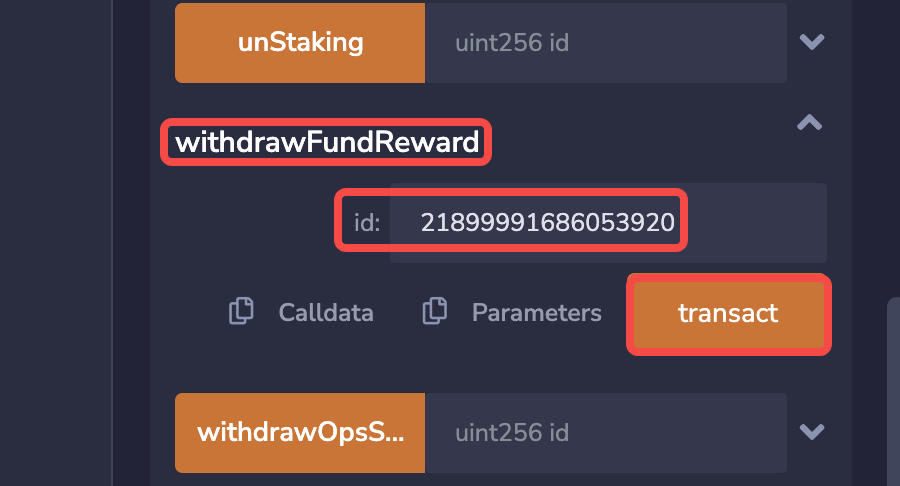Asset Security Plan in Extreme Situations
In extreme cases where the FilFi page cannot be opened, we understand the importance of user fund security and have developed a series of measures to ensure the safety and integrity of user funds:
Stability of smart contracts: All user funds are securely managed by smart contracts, not on centralized servers. This means that in the event of extreme situations where the FilFi page cannot be opened, users can still directly interact with the smart contract to withdraw their funds thanks to the protection of blockchain technology.
Automatic withdrawal function: When the node expires, the smart contract has been designed to allow users to independently withdraw their pledged coins and corresponding rewards. This ensures that users do not need to rely on any centralized service or intervention to receive their due funds.
Open source and transparency: Our smart contract code is open source and has been professionally audited by a third party to ensure its security and functional integrity. This provides users with a transparent platform where they can view and verify the operation of the contract at any time.
Detailed operation guide: To help users withdraw funds smoothly under any circumstances, we provide a detailed smart contract operation guide. These guides will guide users on how to interact with smart contracts, ensuring that they can withdraw pledged coins and rewards without obstacles in extreme situations.
In summary, we have taken comprehensive measures to ensure that in extreme situations where the FilFi page cannot be opened, user funds are not lost and they can easily withdraw their pledged coins and rewards.
Kind reminder: Some operations may incur gas fees, please ensure that your wallet has sufficient FIL to pay the related fees.
1. Preparations before use
1.1 Backup key information
Contract address: Please first copy and save the contract address of the pledge plan you participate in. This address can be found at the bottom of the details page of the fundraising plan.
Plan ID: You can find and copy the plan ID in the address bar of your browser.
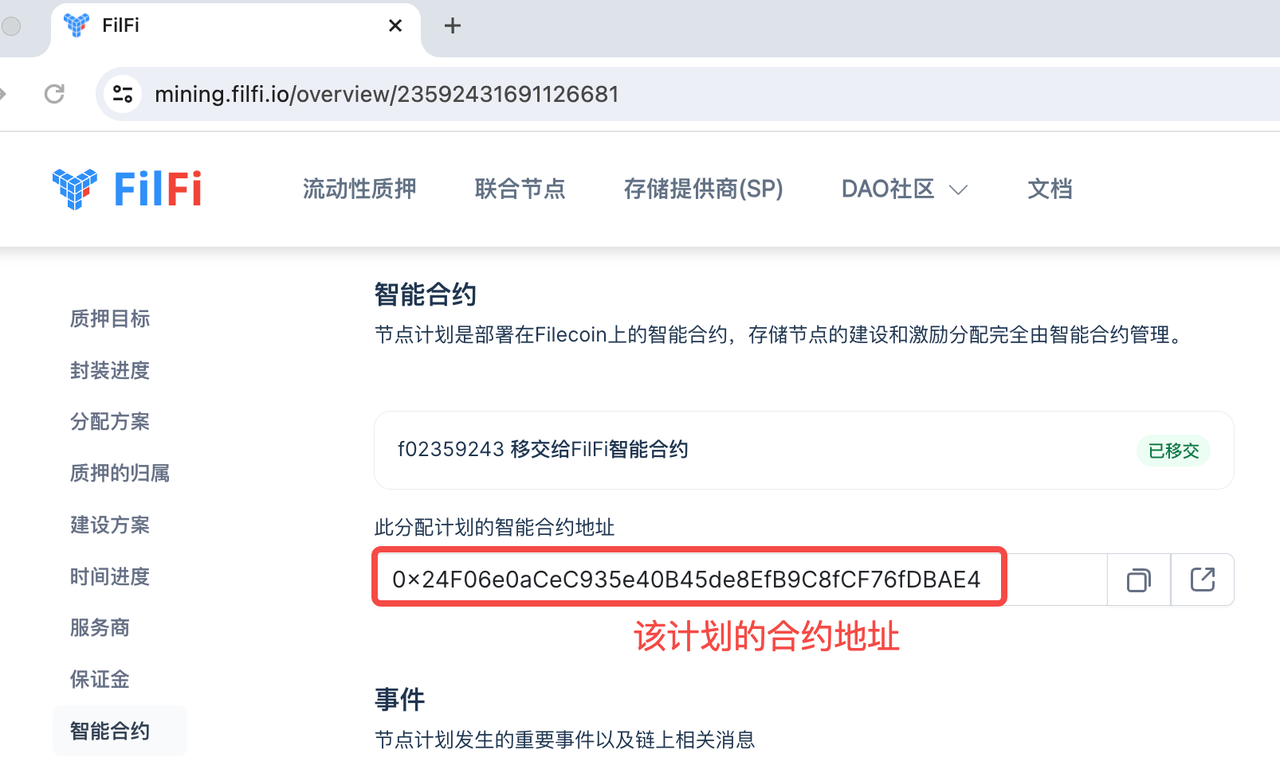
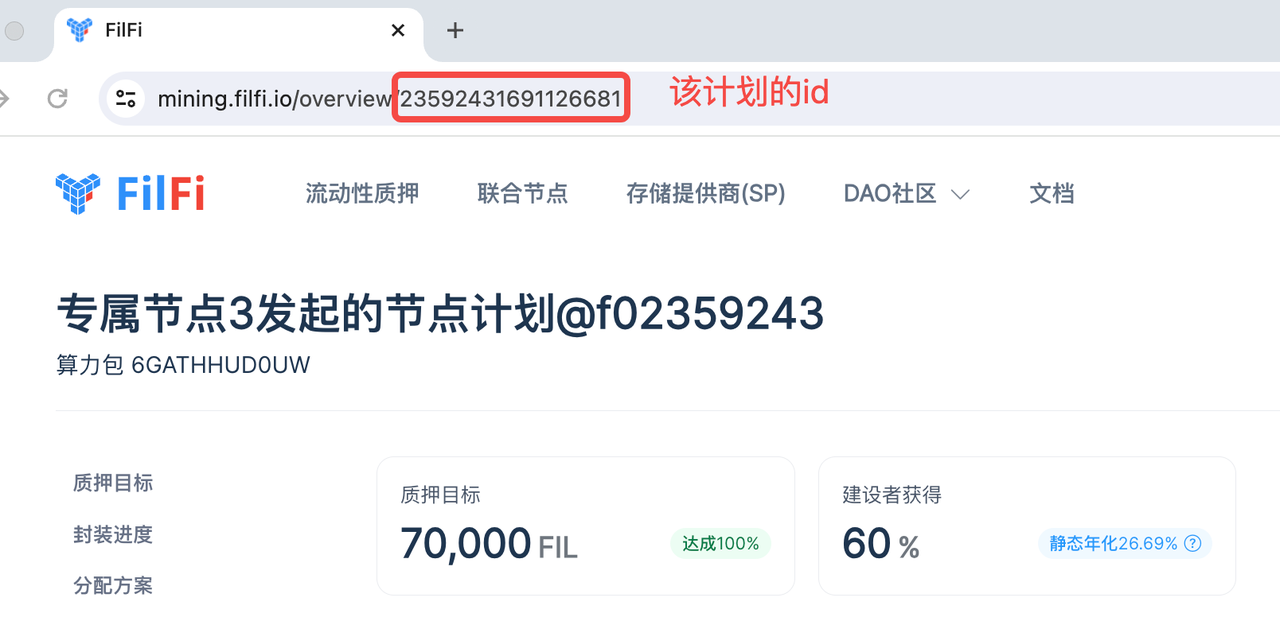
1.2 FilFi contract source code
You can view our contract source code at the following link: FilFi contract source code
1.3 Wallet used
Please ensure that you have access and control to the wallet that you used when pledging this plan.
1.4 Plan status
Please note that you can only proceed with the following operations when the plan meets the condition of "the node has expired, and the pledged coins have been fully linearly released."
2. Transfer earnings from node to Miner address
All funds are securely stored on the miner nodes managed by the smart contract. In order for users to receive their pledged coins and earnings, funds must first be pulled from the miner nodes to the smart contract. This pull operation requires gas fees, so please ensure that your wallet has sufficient balance to pay these fees.
Anybody can perform the pull operation, and it only needs to be performed once. Once the funds are successfully pulled into the smart contract, users can withdraw their invested pledged coins and corresponding earnings at any time.
Operation steps
Open the push method: Open the blockchain browser Filfox, enter the following address in the search box in the upper right corner: 0x3670f9b8d1AAC971fEa76526C92d6155682a01Bf

Click at the bottom [Contract] - [Contract Write] - [Dropdown Arrow]
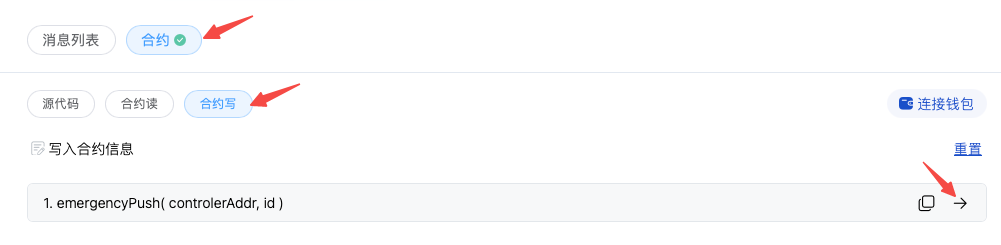
Enter the smart contract address and plan id of the plan pledged by the user, and click [Write]
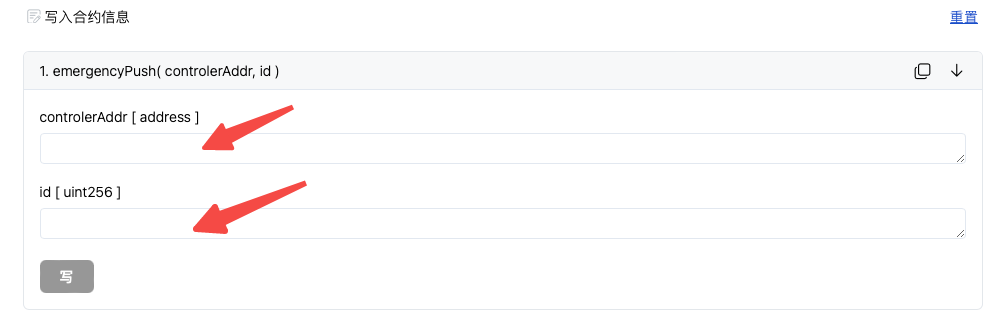
3. Withdraw pledged coins and rewards from Miner address
To withdraw pledged coins, you need to interact with the smart contract. For this, we recommend using Remix IDE, a popular online Solidity IDE and tool, which provides developers with an intuitive interface to write, test, and deploy smart contracts. With Remix, you can easily interact with your smart contract to perform the operation of withdrawing pledged coins.
Operation steps:
Open Remix IDE
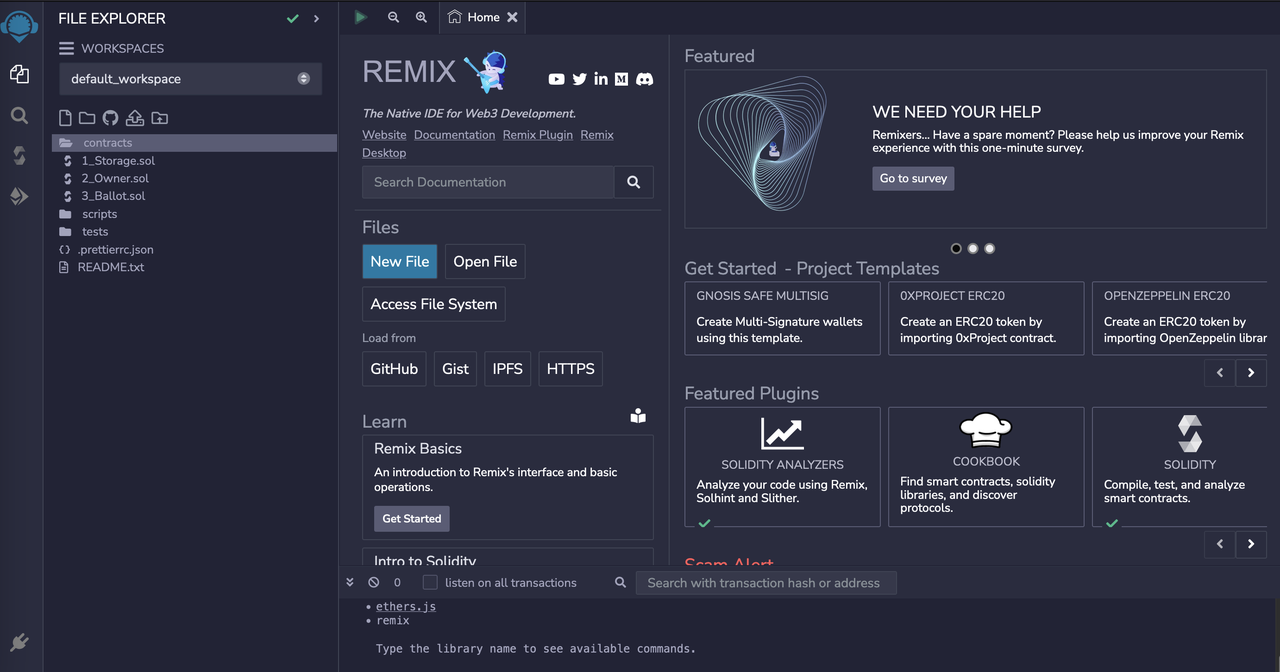
Prepare source code, contract address, fundraising plan ID
Source code: GitHub
Contract address:
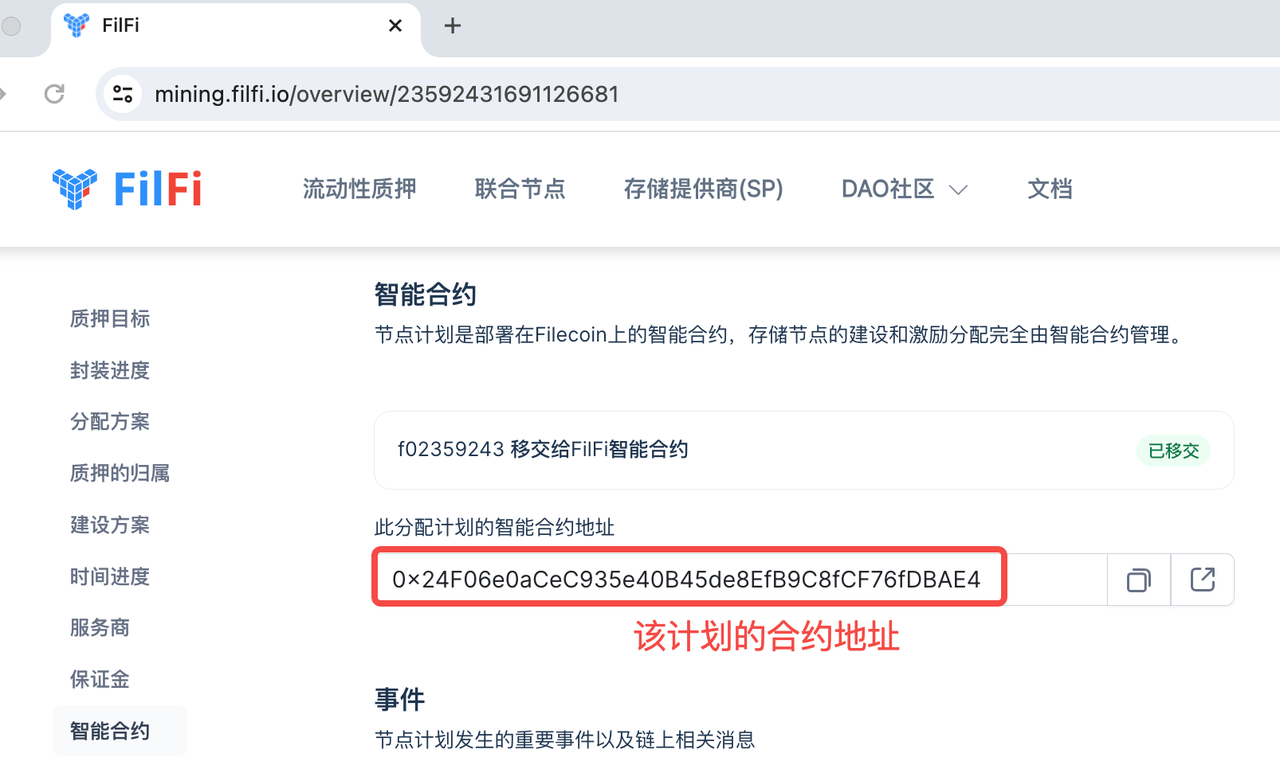
Plan ID:
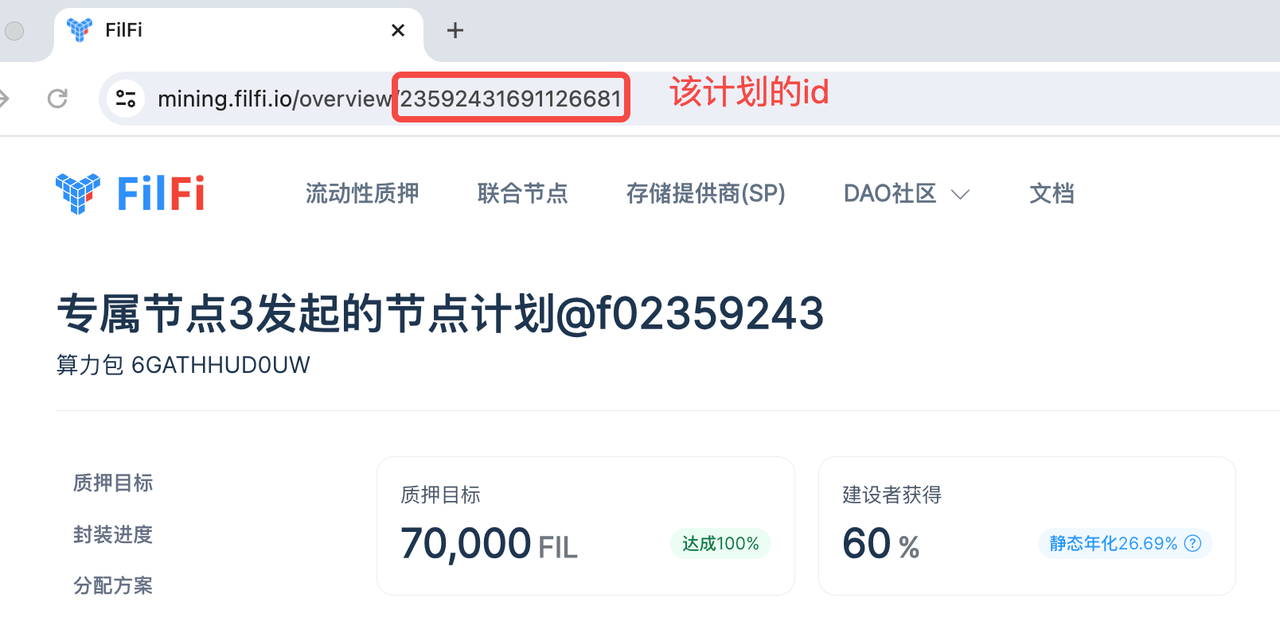
Import contract
Select the "contracts" directory, create a new file
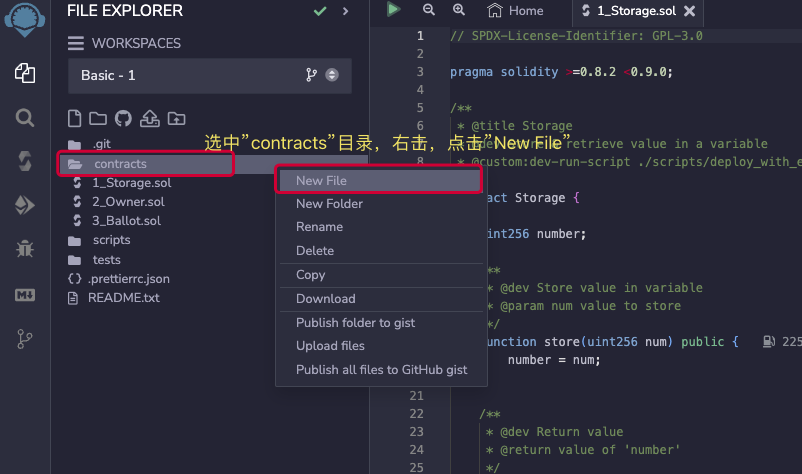
Name the file LetsFilController.sol, then copy the source code into the file
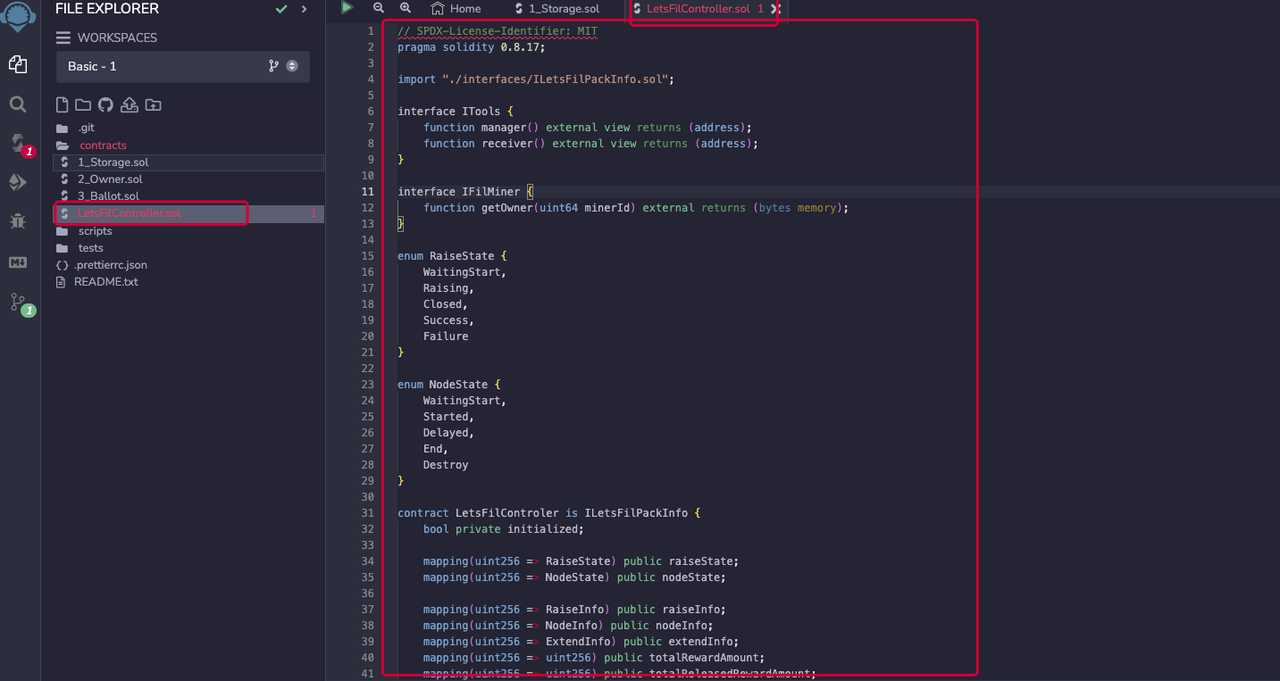
Select the "contracts" folder, "right-click" -> New Folder, name it "interfaces",
Then select "interfaces" -> New File, name it ”ILetsFilPackInfo.sol“, the directory structure after creation is as follows:
Copy the content of ILetsFilPackInfo.sol in the source code into Remix
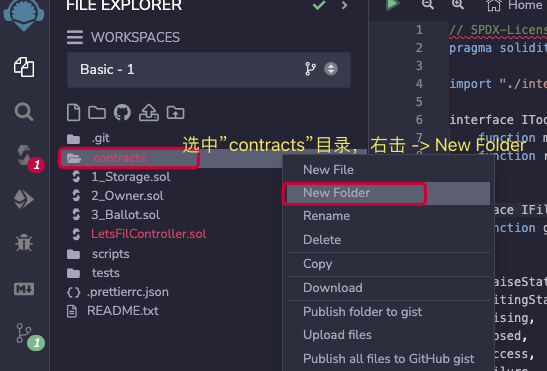
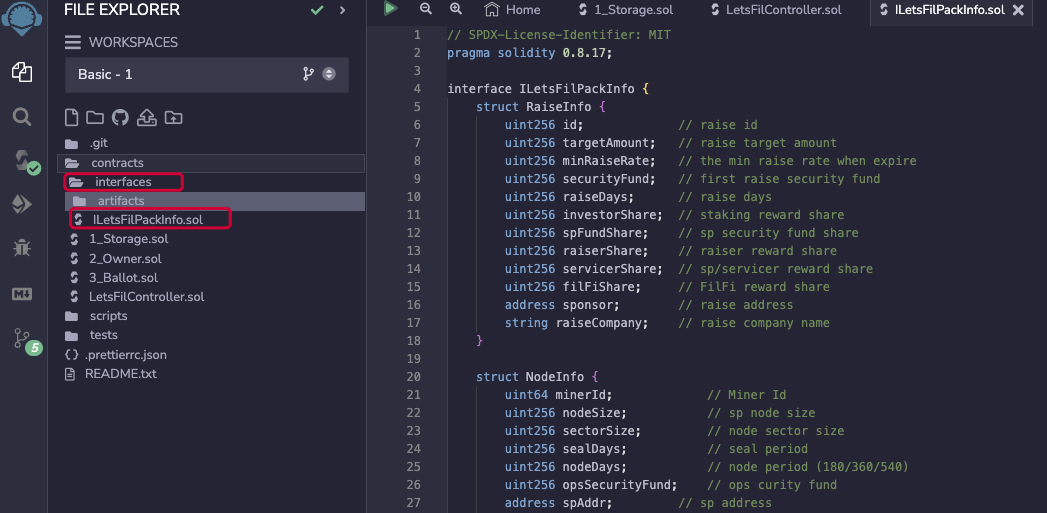
Compile contract
Open "LetsFilController.sol", set parameters:
Compilation version: 0.8.17
Enable optimization parameter: Enable optimization = 200
Then "Ctrl + S" to save the contract, the contract will be automatically compiled. If the "compilation successful status" as shown in the figure appears, it means successful compilation
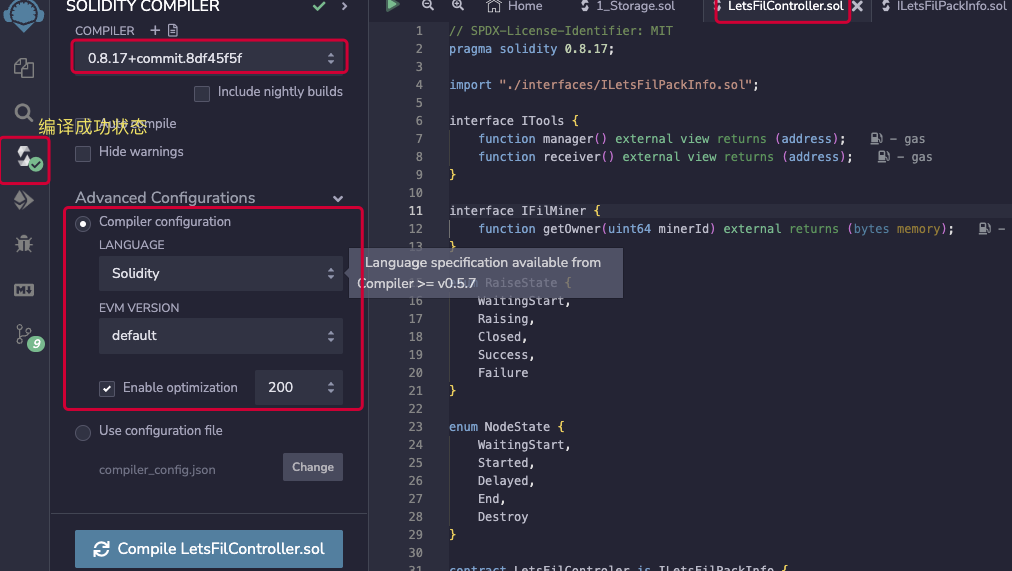
Load, run contract
First click the "deploy" button of Remix, then you need to configure the following information:
Environment: select metamask (recommended)
Account: Use the wallet that invests in the fundraising plan, and make sure that there is enough Fil in the wallet to pay for Gas
Contract: select LetsFilController.sol
Contract address: Fill in the contract address of the fundraising plan in the input box after "At Address"
Finally, click "At Address" to load the contract
Kind reminder: Make sure the wallet address is the address that invested in the fundraising plan at that time.
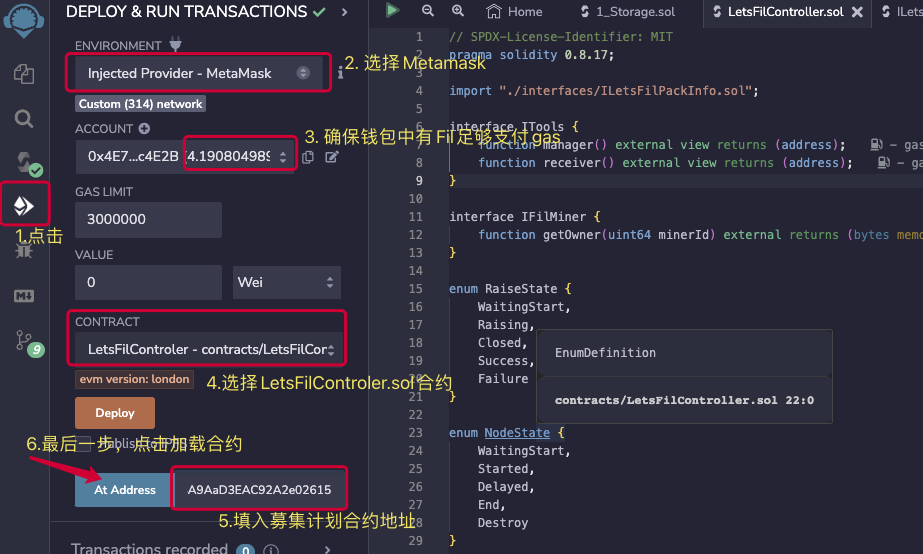
After the contract is successfully loaded, all callable methods of the contract will appear
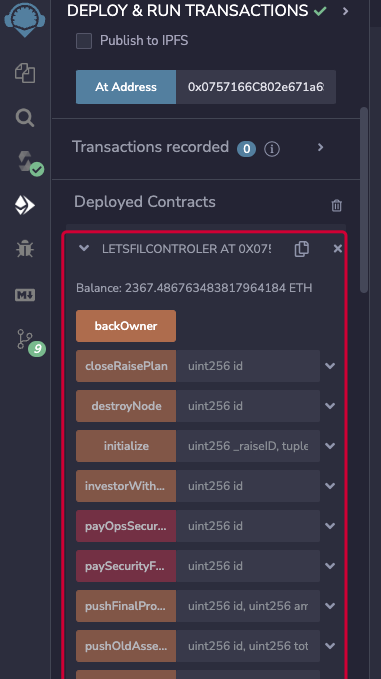
Call the method to withdraw earnings and retrieve pledges
(1) Builder's withdrawal method: investorWithdraw Enter the corresponding "asset pack ID", click "transact" to execute the contract
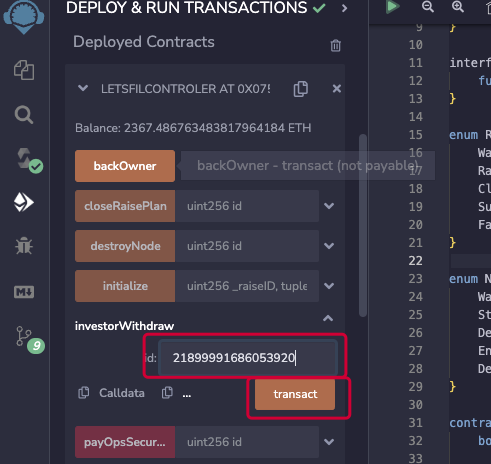
(2) Builder's pledge retrieval method: unStaking Enter the corresponding "asset pack ID", click "transact" to execute the contract
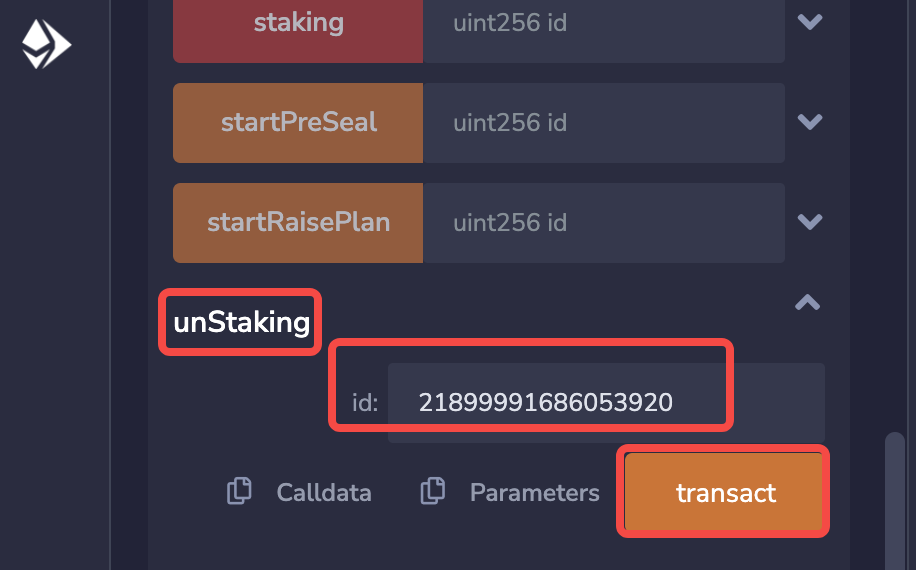
(3) Originator's withdrawal method: raiserWithdraw (when the asset pack has only one originator) Enter the corresponding "asset pack ID", click "transact" to execute the contract
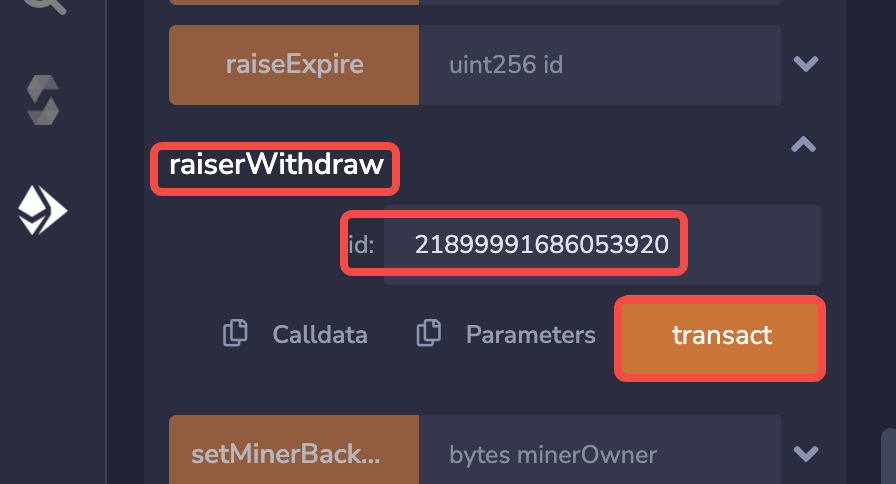
(4) Originator's withdrawal method: sponsorWithdraw (when the asset pack has multiple originators) Enter the corresponding "asset pack ID" and the originator's own wallet address, click "transact" to execute the contract
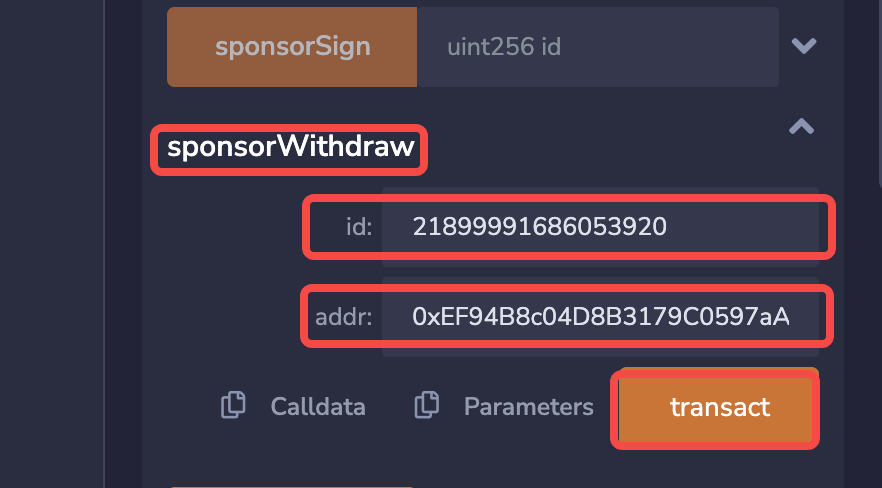
(5) Service provider SP's withdrawal method: spWithdraw Enter the corresponding "asset pack ID", click "transact" to execute the contract
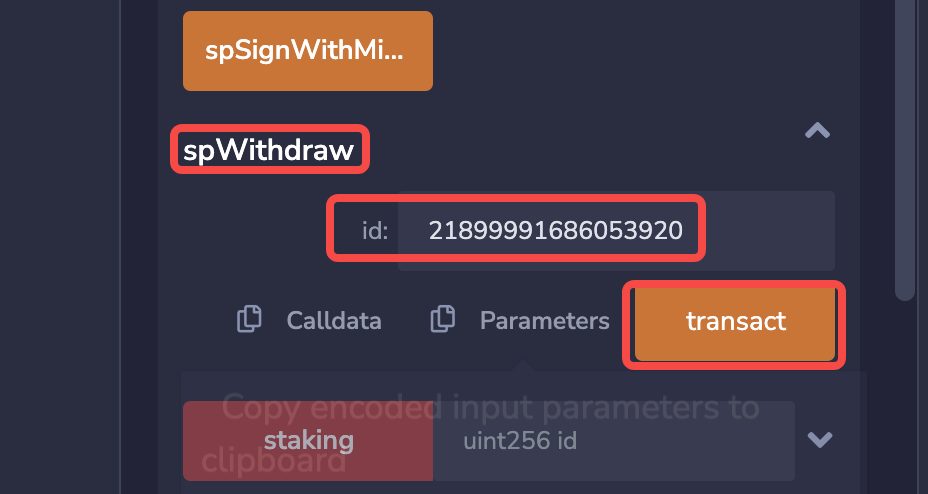
(6) Service provider SP's operation margin withdrawal method: withdrawOpsSecurityFund Enter the corresponding "asset pack ID", click "transact" to execute the contract
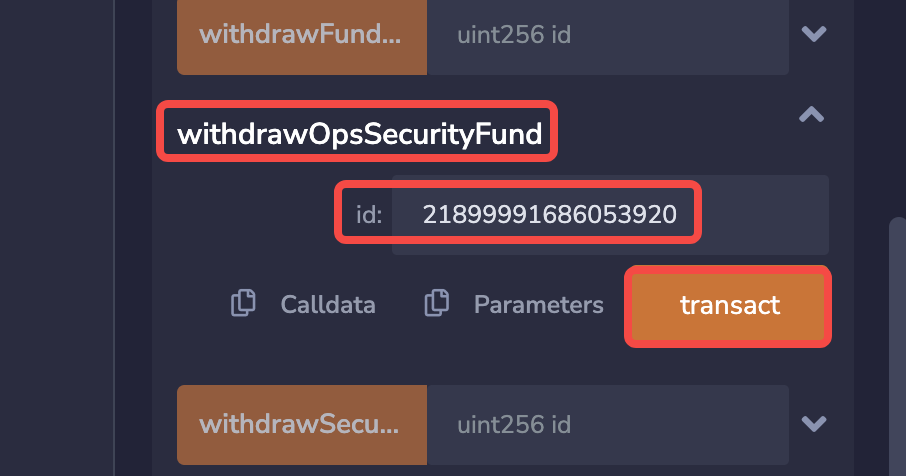
(7) Service provider SP's operation margin earnings withdrawal method: withdrawFundReward Enter the corresponding "asset pack ID", click "transact" to execute the contract